New radar re-evaluation function
Now re-evaluating a Radar competencies is much easier…
A Competency Radar project can be re-evaluated twice at any time.
Before creating a re-evaluation of a project, you must take two things into account:
- In order to re-evaluate a project, it must be complete (all reports generated), otherwise the Re-evaluation button will not be activated.
- You must have credits enough (2 credits per evaluated to reevaluate). If you do not have enough credits you must acquire the number of credits required in the credit calculator.
To begin, open the project you want to re-evaluate. You can re-evaluate all the people or only some. Note that if you re-evaluate only some, the others that are not re-evaluated can no longer be re-evaluated, because once a re-evaluation of a project has been carried out, it can no longer be re-evaluated.
We select the people that we want to evaluate with the blue button on the left so that it changes to green (if you re-evaluate all of them, you can press the blue star button to select all people al the same time.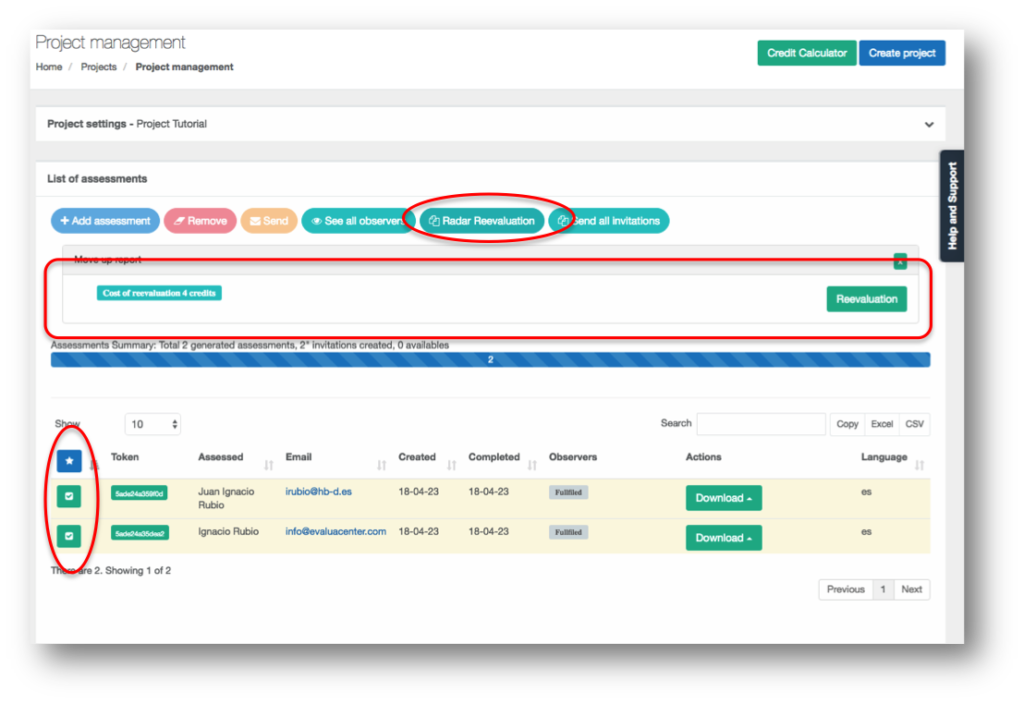 Clicking on the re-evaluation button will create a project with the same name as the original but adding “First reevaluation (date).” All the assessed will have the same observers they had in the original project.
Clicking on the re-evaluation button will create a project with the same name as the original but adding “First reevaluation (date).” All the assessed will have the same observers they had in the original project. You have to take into account the following:
You have to take into account the following:
- The new reassessment project does not automatically send the invitations, this is done so that you can adjust the assessed and observers of this re-evaluation before invitations are issued. If you do not have to modify anything or have already done it, you will see that there is a button that says: “Send all the invitations”. By clicking directly on it, you will send both the invitations to the assessed and the observers (keep in mind that if there are people who have more than one invitation, because for example they evaluate several ones and at the same time they are evaluated, they will only receive one invitation, upon entering that invitation they will see all their pending tests).
How to vary data in re-evaluations.
Delete or add observers or add new assessed is always done once the reassessment project is created.
If, for example, we want to delete an observer (because he is no longer in the company), we must do it now in the reassessment project and before sending the invitations, press the “Observers” button to see the observers of a particular assessed , or click on the button “See all the observers” to display all the observers and delete them (keep in mind that an assessed person must have at least one observer.
We can also add observers, and even add new assessed (who obviously will not have past data in the report). To add a new assessed, we must expand the evaluations assigned to the project (see the section “Manage Assessed” point 4. Project edition, increase or decrease evaluations, at this tutorials. Note that a new evaluation has a cost of 5 credits and that you must have enough credits in advance.
What will the assessed and observers see in the new test?
In order to re-evaluate something, we have to be aware of the valuation we gave the first time. That is why in each re-evaluation the assessed and observers will see the valuation that they gave in the previous test, since the system marks in red said valuation. In this way, you can evaluate again with the previous reference.
How many re-evaluations can be made?
A project can be re-evaluated twice. The first re-evaluation will be done and will take the data from the original project, and that first re-evaluation project can be reevaluated once again in such a way that the data from the first re-evaluation will betaken. If in a first or second re-evaluation we have added a new assesseds, these and only these can be re-evaluated again up to a total of two times.
The second re-evaluation of a project works the same as the first.


 Ahora es fácil identificar el proyecto en el que estamos ya que aparece en la pantalla de Gestión del Proyecto en la barra de “Configuración del proyecto”
Ahora es fácil identificar el proyecto en el que estamos ya que aparece en la pantalla de Gestión del Proyecto en la barra de “Configuración del proyecto”
