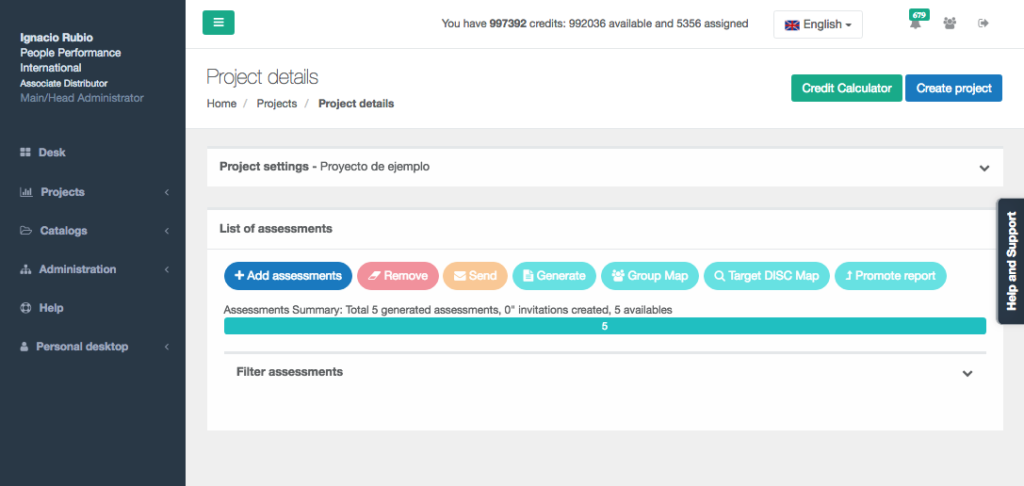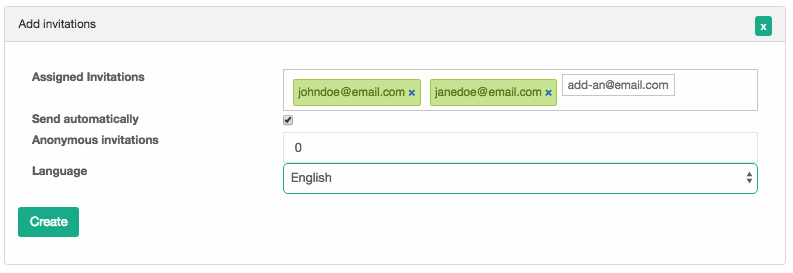Once you have accessed your project you will see the Project Management screen, similar to this
To create a new invitation for an evaluated, press the “Add assessment” button and a window will open to add the evaluations.
Enter the emails of the people to be evaluated, you can write them one by one, or paste them separated by space, comma or even rows. You can choose the language in which they will receive the invitation and take the test (the person being evaluated can change the language of the test before taking it). Choose if you want to automatically send the email with the link to access your test, you can also decide to send invitations at another time.
You can also create anonymous invitations without linking them to a specific respondent and manually email the link to anyone by pressing the “Token” button that will copy the link to your clipboard so you can paste it into your own email. To create anonymous links without email simply enter the number of invitations you want to create.
In case of Open or Cross Radar projects you will be opened a special dialog to add assessments, please refer to the section in this tutorial of “Creating a 360º Competence Radar step by step”