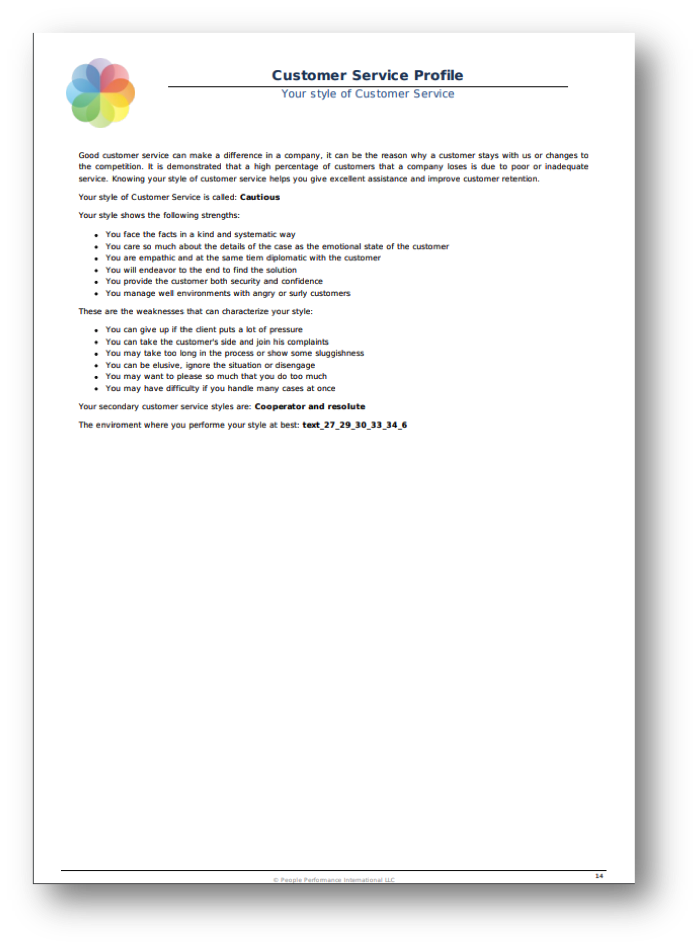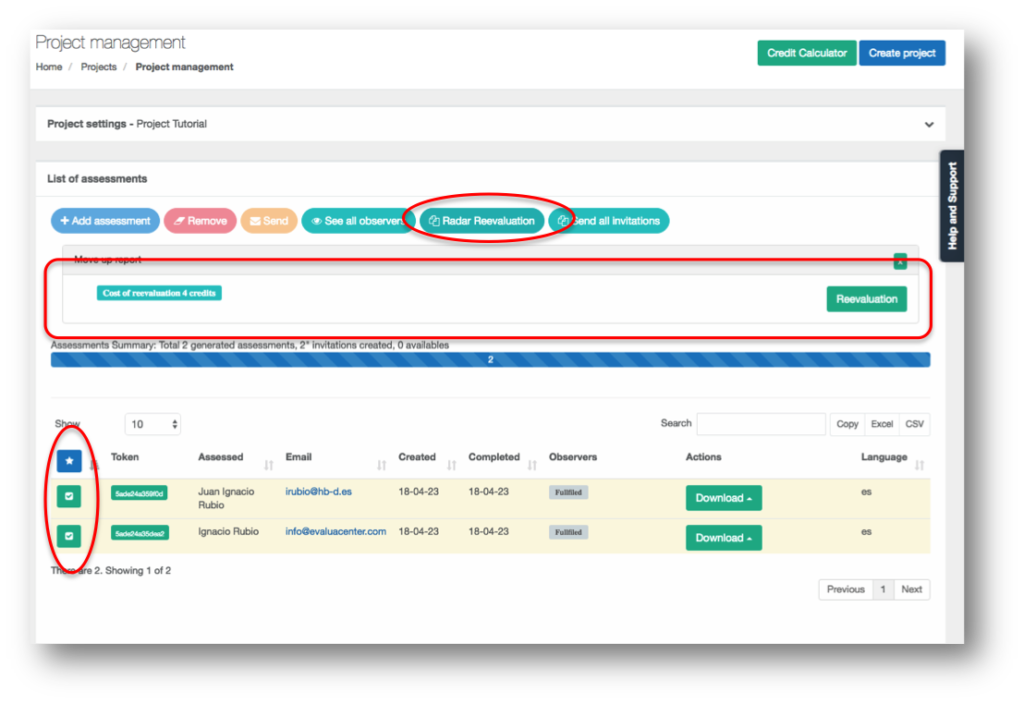by administrador | Jul 11, 2018 | News
The Customer Service Style DISC Module helps identify the characteristics of the evaluated when they have to serve or service customers. It is designed to take advantage of the strengths of their style and strengthen weaknesses, as well as help fit the right people in the right environment.
Type: Optional module to base report
Included in: DISC Professional
Pages: 3
Price: No cost
First page: Your style of Customer Service 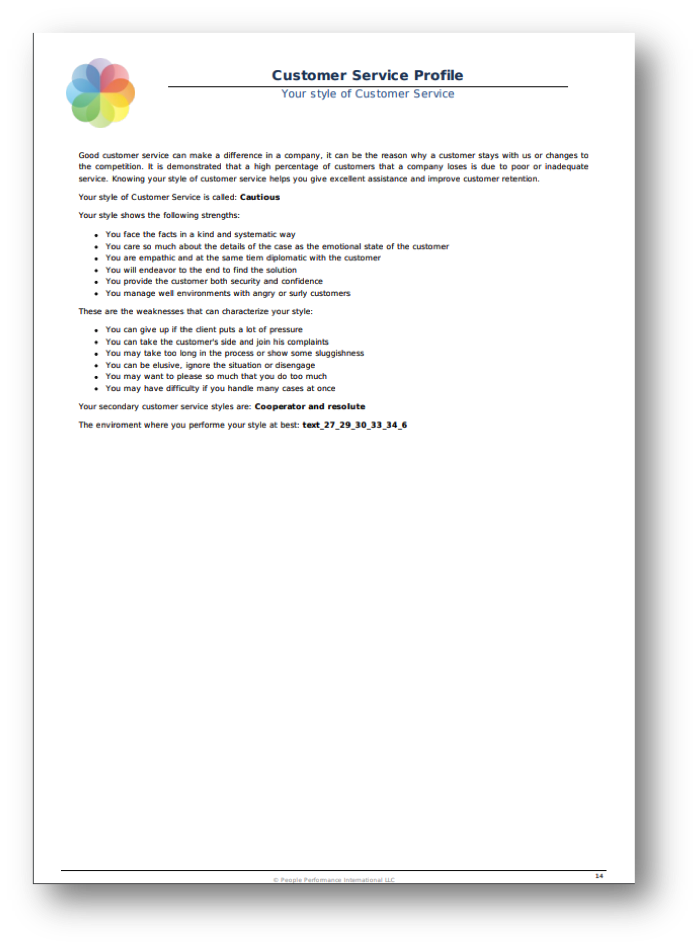
It is used both in recruitment and in development and training
Good customer service can make a difference in a company, it can be the reason why a customer stays with us or changes to the competition. It is demonstrated that a high percentage of customers that a company loses is due to poor or inadequate service. Knowing your style of customer service helps you give excellent assistance and improve customer retention.
This section is dynamic (according to the style of each evaluated)
It is divided into 6 sections:
- Explanatory introduction
- Name of the customer service style
- Strengths of style
- Weaknesses of style
- Secondary styles
- The environment in which this style best performs
Second page: Identifying the styles of the clients
It is mainly used is development and training
- It is a guide that helps the person identify with what type of client he is dealing with. This section is static (does not change)
Third page: Customer Service Strategy
It is mainly used in development and training
- Based on the evaluated Customer Service style, it helps him identify some basic strategies that you can follow when he has to service the clients. This section is dynamic (according to the style of each evaluated)
To download this information clic here
To download an example clic here
Summary table of customer service styles (does not appear in the report)
| Style |
Main characteristic |
Main weakness |
Ideal environment |
| Directive |
Faces the facts directly |
Can be sharp or be too strong |
Where hard environments need determination, where you have to be very proactive |
| Charismatic |
Faces the facts directly but very friendly |
May want to control the conversation |
Where proactivity and determination are needed, as well as fluency in interaction and communication |
| Persistent |
Faces the facts objectively but friendly |
Can be somewhat elusive with the customer |
Where you need to combine determination, kindness and persistence |
| Informal |
Faces the facts in a friendly way |
Can not really listen to the customer |
Where it is necessary great capacity for interaction, communication and kindness |
| Facilitator |
Faces the facts in a friendly way and at the same time calm |
May settle with the easiest solution, but not the most appropriate one |
Where good communication skills are needed as well as kindness and cooperation with the client |
| Adviser |
Faces the facts in a friendly but at the same time conscientious way |
Can be perceived as a smartass |
Where you have to combine good interaction and communication with details and data |
| Cooperator |
Faces the facts unhurried and friendly |
Can get to join the customer’s complaint as a way to pacify him |
Where kindness, serenity and endurance are fundamental and there are clear established procedures |
| Cautious |
Faces the facts in a kind and systematic way
|
Can give up if the client puts a lot of pressure |
Where you need a lot of kindness while following procedures to resolve issues |
| Technical |
Faces the facts conscientiously and systematically |
May not empathize with the customer |
In technical environments where information and details are the most important |
| Resolute |
Faces the facts directly and conscientiously |
May be too dry or hard
|
Where determination is needed while dealing with details and information in a thorough manner |
by administrador | May 16, 2018 | News
You can export all radar valuations to excel.
In any Competency Radar Project you will see a button called “Group Data”, when you click on it, a window will be displayed with the option to generate a report in excel.

The system will download an excel with those evaluated that have generated report.

by administrador | Apr 24, 2018 | News
Now re-evaluating a Radar competencies is much easier…
A Competency Radar project can be re-evaluated twice at any time.
Before creating a re-evaluation of a project, you must take two things into account:
- In order to re-evaluate a project, it must be complete (all reports generated), otherwise the Re-evaluation button will not be activated.
- You must have credits enough (2 credits per evaluated to reevaluate). If you do not have enough credits you must acquire the number of credits required in the credit calculator.
To begin, open the project you want to re-evaluate. You can re-evaluate all the people or only some. Note that if you re-evaluate only some, the others that are not re-evaluated can no longer be re-evaluated, because once a re-evaluation of a project has been carried out, it can no longer be re-evaluated.
We select the people that we want to evaluate with the blue button on the left so that it changes to green (if you re-evaluate all of them, you can press the blue star button to select all people al the same time.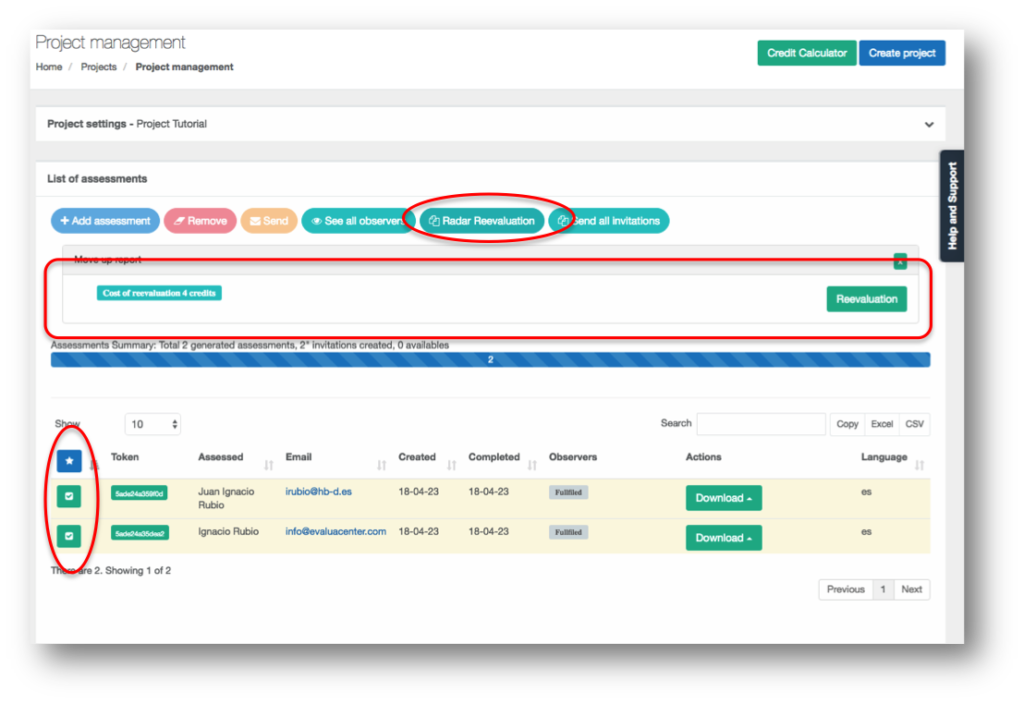 Clicking on the re-evaluation button will create a project with the same name as the original but adding “First reevaluation (date).” All the assessed will have the same observers they had in the original project.
Clicking on the re-evaluation button will create a project with the same name as the original but adding “First reevaluation (date).” All the assessed will have the same observers they had in the original project. You have to take into account the following:
You have to take into account the following:
- The new reassessment project does not automatically send the invitations, this is done so that you can adjust the assessed and observers of this re-evaluation before invitations are issued. If you do not have to modify anything or have already done it, you will see that there is a button that says: “Send all the invitations”. By clicking directly on it, you will send both the invitations to the assessed and the observers (keep in mind that if there are people who have more than one invitation, because for example they evaluate several ones and at the same time they are evaluated, they will only receive one invitation, upon entering that invitation they will see all their pending tests).
How to vary data in re-evaluations.
Delete or add observers or add new assessed is always done once the reassessment project is created.
If, for example, we want to delete an observer (because he is no longer in the company), we must do it now in the reassessment project and before sending the invitations, press the “Observers” button to see the observers of a particular assessed , or click on the button “See all the observers” to display all the observers and delete them (keep in mind that an assessed person must have at least one observer.
We can also add observers, and even add new assessed (who obviously will not have past data in the report). To add a new assessed, we must expand the evaluations assigned to the project (see the section “Manage Assessed” point 4. Project edition, increase or decrease evaluations, at this tutorials. Note that a new evaluation has a cost of 5 credits and that you must have enough credits in advance.
What will the assessed and observers see in the new test?
In order to re-evaluate something, we have to be aware of the valuation we gave the first time. That is why in each re-evaluation the assessed and observers will see the valuation that they gave in the previous test, since the system marks in red said valuation. In this way, you can evaluate again with the previous reference.
How many re-evaluations can be made?
A project can be re-evaluated twice. The first re-evaluation will be done and will take the data from the original project, and that first re-evaluation project can be reevaluated once again in such a way that the data from the first re-evaluation will betaken. If in a first or second re-evaluation we have added a new assesseds, these and only these can be re-evaluated again up to a total of two times.
The second re-evaluation of a project works the same as the first.
by administrador | Jan 25, 2018 | News
Transform a basic or audit DISC report into a professional report with one-click
We are very happy to present a new functionality. Now any generated DISC report can be transformed into a higher one without the need to repeat the test.
What is it useful for?
Imagine that you have a recruitment project with many candidates.
- Have the Basic DISC (the cheapest) to everyone, which will give you an overview of all candidates
- The most interesting group of candidates upgrade their reports from the Basic to the Audit for more information
- To the last group of candidates that most interest us we can upgrade the Audit report to the Professional version with all the modules you we want
What is the cost?
- DISC Basic (or sales basic) to DISC Audit = 9 credits
- DISC Basic (or sales basic) to DISC Professional or Salesman = 18 credits
- DISC Audit to DISC Professional or Sales = 11 credits
How is it done?
Either from Projects/Assessed General Panel or from the project where the evaluated is, select the report you want to upgrade and click the “Upgrade Report” button. A dialogue will open where you can select the type of report and modules as well as the total cost, confirm with the “Upgrade” button and when you download the report again you will see that it is the version you chose.
How to know which reports I have “upgrade” and which ones have not been in a project? Very simple, open the “Filters” section and you can filter the reports by their version. Keep in mind that if you “Upgrade” all the reports that are in a project, that project will become the type that upgraded (if you create new invitations will be the report version upgraded), but while keeping any report not “upgraded” the project will continue with the original report type for new invitations.